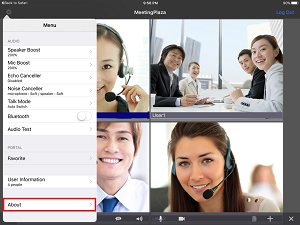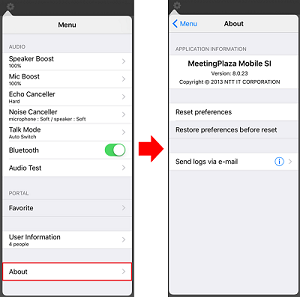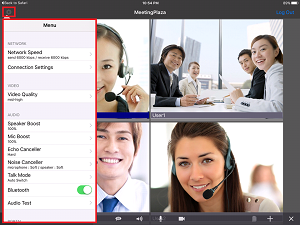
A list of settings at Menu.
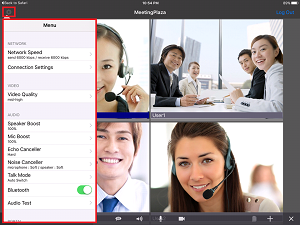
It contains operation manual of network related items.
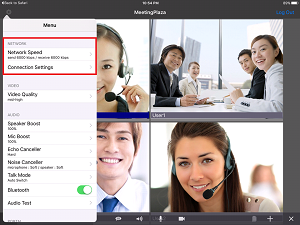
By tapping Network Speed, user can open a page to see network speed details.
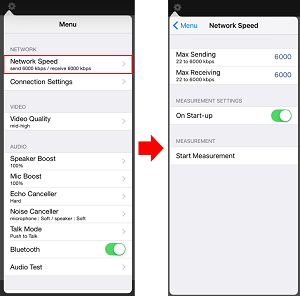
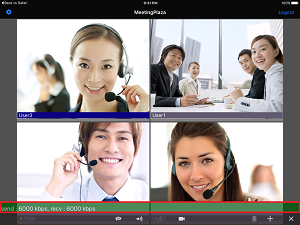
To start measurement, please login first.
Display connection types.
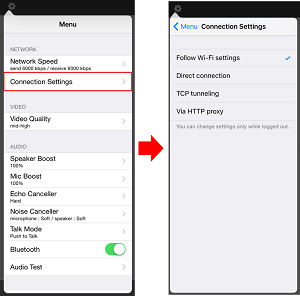
A user may choose connection types from < Follow setting for Wi-Fi >, < Direct connection >, < TCP tunneling > or < via HTTP proxy >.
< Follow Wi-Fi settings > is the way to allow user to connect based on his Wi-Fi settings on Proxy.
< Direct connection > is the way to connect via UDP.
< TCP tunneling > is the way to connect through TCP.
< Via HTTP proxy > is the way to connect through a proxy server by TCP protocol.
User can't change his way to connect during a meeting.
To change, user needs to do so when the MeetingPlaza Mobile is opened without ongoing meetings.
The type of connecting Internet from < Follow setting for Wi-Fi > doesn't support proxy authentification (It doesn't reflect authentification information entered by user).
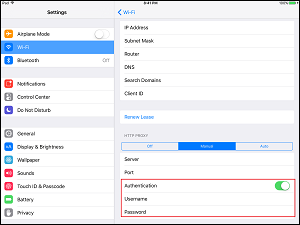
A list of video settings.
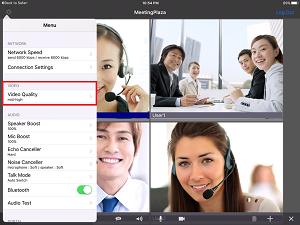
To set video size and frame rate for sending and receiving.
If you set it high, both size, frame rate will be high together.
If there is delay in the video or if sound quality is not stable, please set it low.
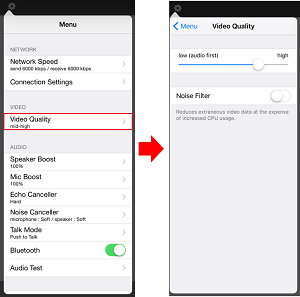
It will contribute to reduce video data, but it requires CPU resorce.
A list of audio settings.
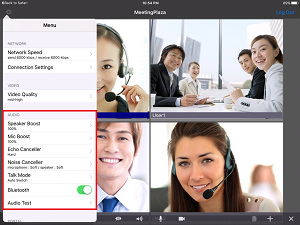
To adjust the volume of speaker.
Adjusting the volume of the phone helps to change the volume when it is too big or too small.
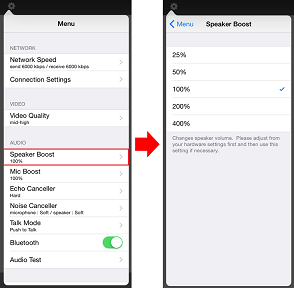
To adjust the volume of microphone.
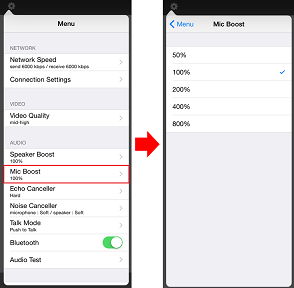
To prevent echo that other party's voice played back from your speaker, would return to the other party by recorded by your microphone.
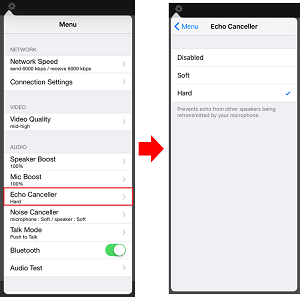
Reduce noise of microphone and speaker.
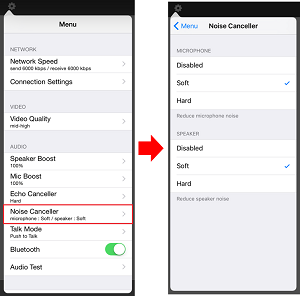
Turn off microphone mute to send your voice.
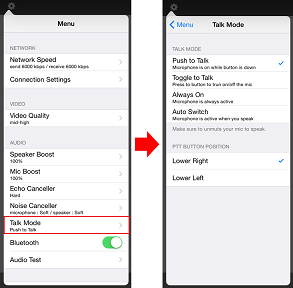
| Utterance method | Explanation | |||||
|---|---|---|---|---|---|---|
|
Push- to-Talk (Turn On the mic while pressing the button.) |
Choose this option to enable mic button. Press mic button while speaking. Press button  to drag to move. to drag to move.
|
 |
||||
|
Toggle to Talk (Press button to turn on/off Mic) |
Press Mic button to start to talk, press button again to end.
|
|||||
| Always On |
Turn to speaking mode. Turn mic to [Mute] to pause the audio.
|
|||||
|
Audio switch (Only delivers audio when in speaking mode) |
Mic is actived when audio is recognized and it turns to the speaking mode. | |||||
Please select this one when you use headset of BluetoothTM.
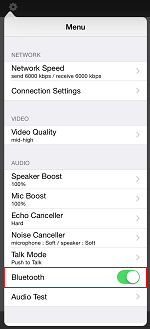
We do not guarantee that the operation of the combination of all BluetoothTM headset and terminal works properly.
Allow user to test sound and loopback.
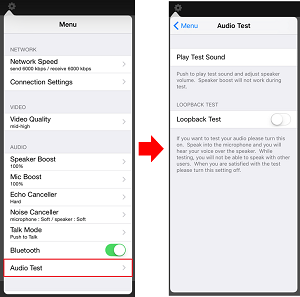
< speaker boost > is not work for test sound.
While doing loopback test, you can't talk with other user. When you want to finish this test, please turn off.
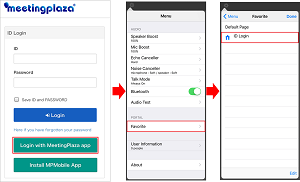
* User is not allowed to edit Favorite when he is in a meeting room. To make changes or delete it, please logout first.
* Meanwhile, user is only allowed to add "registered user portal page" to the Favorite.
Display meeting users' information.
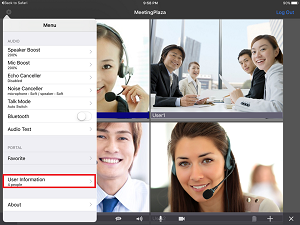
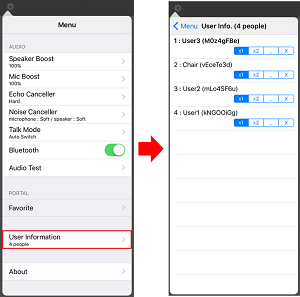
In addition to user names and meeting ID, allow user to change users' images.
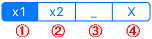
 |
Original size | Display image in original size. |
 |
Double size | Display image in double size. |
 |
Minimize | Minimize the window of a selected user. To return,  tap original size or, tap original size or,  tap double size. tap double size. |
 |
Hide this user | Disable the window of selected meeting user. |
Allow user to change image from Users Images.

Click ![]() to view user' connection status and settings.
to view user' connection status and settings.
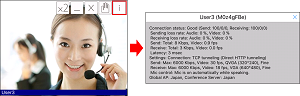
In addition, user can view application information and send system log to our Support Window at troubleshooting.