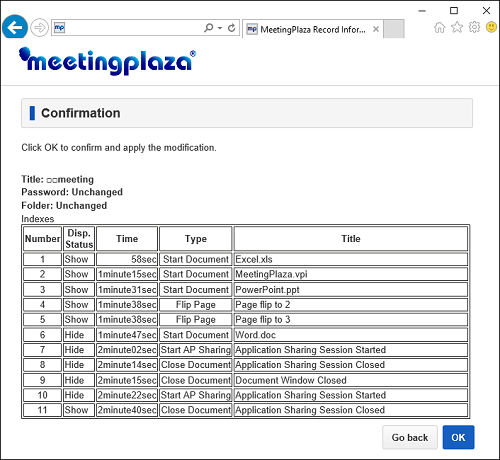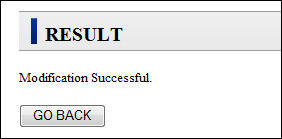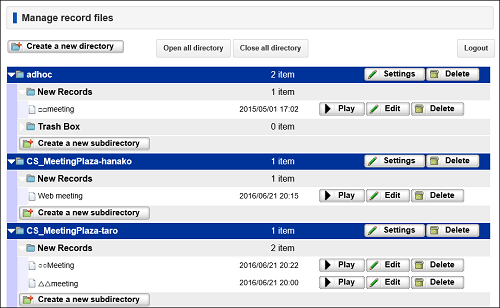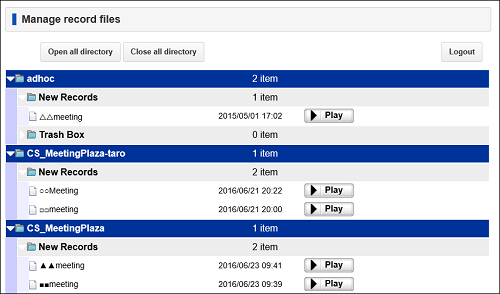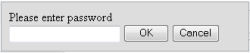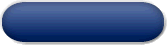
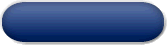
MeetingPlaza has two recording modes,
(1) Local recording (saved to your PC)
(2) Server recording (saved to MeetingPlaza server)
The following describes the recording function.
Only selected users are allowed to record the meeting. Users that are authorized to do so are selected at the time of scheduling a meeting, or at user registration for use of Adhoc meeting room (For details, please refer to chapter 8-5-2).
When the conference is scheduled those who have the ability to record the meeting are designated with a (on) ![]() next to their name in the participant list.
next to their name in the participant list.
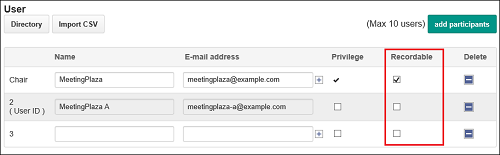
At user registration, by turning the check box ![]() of <RECORDABLE>
ON
of <RECORDABLE>
ON ![]() , the user is authorized to record the meeting. Please turn ON
, the user is authorized to record the meeting. Please turn ON ![]() of users that are allowed to record.
of users that are allowed to record.
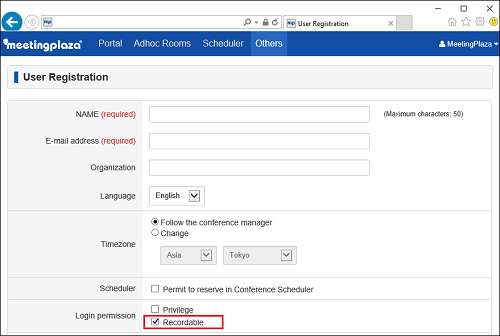
To record a conference click on t record button in the function box
Standard

Discussion, Wide, Seminar, V5standard
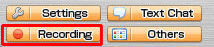
Easy

Classic
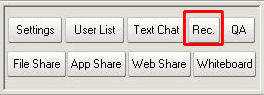
The record window is opened and the user can designate where the recorded files are to be stored.
Records do not specify a folder, please note that recording will not start.
The “Record Name” is used in the conversion to an AVI file once the recorded data is saved
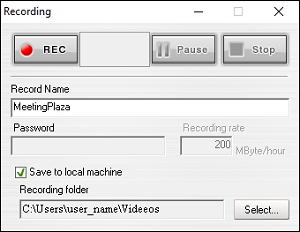
The default path of recorded folder is "C \ Users \ user name \ Videos". Under the folder, recorded files are saved in the order of date and time. To change the location to save your recorded file, please click [Select] and proceed.
When recording has begun, the record button is active. To stop recording click the pause button, to begin recording again click the pause button. To end the recorded session click on the stop button
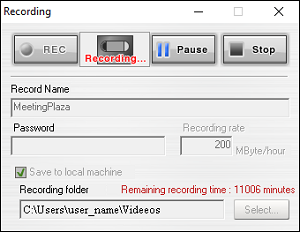
We are recording a user, in the lower left "REC" is displayed and can be seen from the recognition by other users.

Access the following URL. To replay the recorded conference.
http://'your server name'/recmgr/localplay.cgi
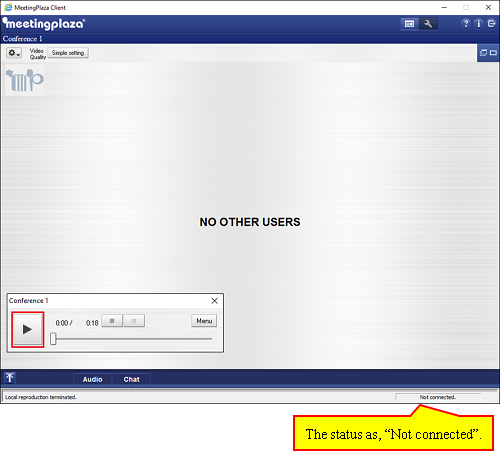
Click on the local play button and select the folder where the information was saved to and click “OK” view the recorded conference.
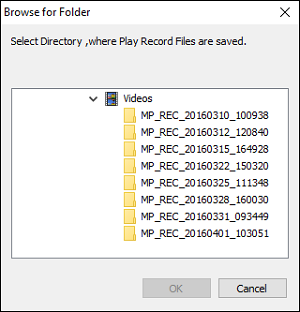

The function of the button in this window is as follows.
| Button in window | Operation and function when click or selecting it | |
|---|---|---|
| Image quality setting bar | The image quality when replaying can be adjusted. Please see Chapter 5-2-5 in detail. | |
| Local reproduction | The record folder is selected. | |
|
Index |
Allows one to select the a given point in the video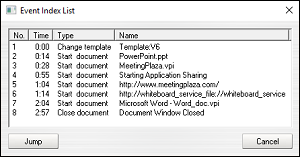
|
|
Play |
Start the recording. | |
Pause |
Stopped temporarily the recording | |
End |
End the recording | |
Menu |
AVI conversion |
Convert the recorded conference to an AVI file. * AVI conversion is available when the network is disconnected. |
Quit |
Stop playback of a local recording. | |
Slider |
The recorded point can be changed by moving the slide | |
Voice setting |
Setting the volume of the recording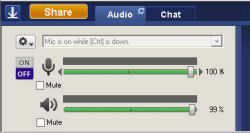
|
|
Please note that that shared files may not show when the position of the video file is move on playback.
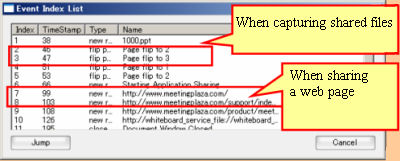
MeetingPlaza has the ability to convert the recorded conference into AVI format. Thje AVI file produced can also be edited with software and displayed using Windows Media Player.
Only voice and video can be converted to the AVI format. Shared files and chat windows are not converted.
The conversion procedure for AVI format is described below.
Open your browser and go to the following URL:
http://'your server name'/recmgr/localplay.cgi
Click on the AVI button.
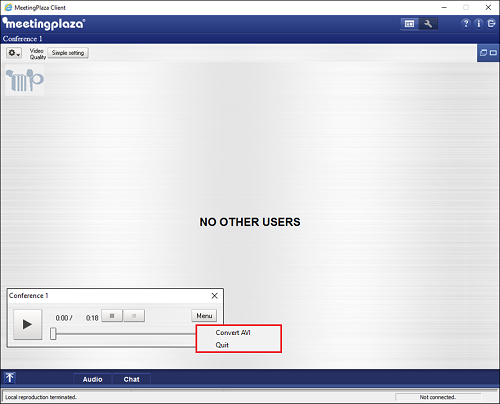
Because the following windows are displayed, the folder name for the input and output files are designated.
AVI conversion begins by clicking on the AVI conversion button.
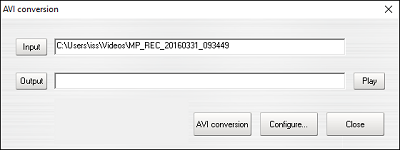
As the file is being converted progress is shown in the processing window
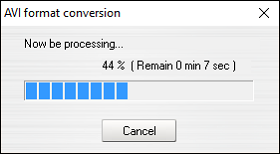
When AVI conversion ends, the following window is displayed. The AVI file can be viewed by clicking on the "play" button.16
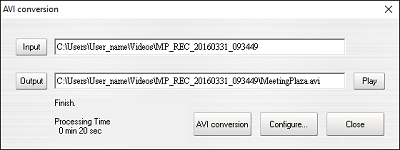
Conversion time and play quality is dependent on the computer speed
The following window is displayed when the setting button in the AVI conversion window is clicked. The AVI conversion parameters can be specified.
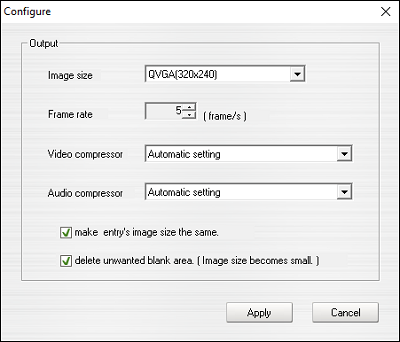
The function of the button and the menu in this window is as follows.
| Button and menu in window | Operation and function when click or selecting it |
|---|---|
| "Image size" |
There are eight image sizes (side x length), that are available, SXGA(1280x1024), XGA(1024x780), SVGA(800x600), VGA(640x480), CIF(352x288), QVGA(320x240), QCIF(176x144), and QQVGA(160x120). |
| Frame rate | The frame rate can be set to 1-30 frame/second. |
| Video compression | The video compression (compression method of the image) is set. Please refer to Chapter 7-4-3 for details. |
| Audio compression | The audio compression (compression method of the voice) is set. |
| The image size of the participant is made the same. | All image sizes are expanded to the same size when the image size of the conference participant (eight times, four times, and twice and standard screens) are different. |
| "All unnecessary blank is deleted (The image size becomes small)" | All blank areas in the browser are deleted. |
The video compression (compression method of the image) is set. The necessary video compression codec must be installed on the computer doing the conversion.
| Video compression | Explanation | type of video CODEC |
|---|---|---|
| Automatic setting | The codec that can be used is automatically set. | |
| Microsoft MPEG-4 V2 (compressibility valuing) |
The compressibility is valued. | Microsoft MPEG-4 Video Codec V3 |
| Cinepak (interchangeability valuing) | Interchangeability is valued. | iccvid.dll |
| IndeoR 5.10 (image quality valuing) | The size of the file is valued. | IndeoR video 5.10 |
| Microsoft Video 1 (speed valuing) | The processing speed is valued. | msvidc32.dll |
| No compression | It doesn't compress it. The image quality is not deteriorated. (Please note that the size of the file grows very much. ) |
Tips
Users can verify your [Video Codec] by follow these steps.
Open Windows Media Player, click <help>-<About>.
Click on <Technical Support Information>.
This is to verify whether Video Codec is installed.
The audio compression (compression method for voice) is set as follows
| Audio compression | Explanation | property of audio CODEC |
|---|---|---|
| Automatic setting | The codec that can be used is automatically set. | |
| Microsoft ADPCM (tone quality valuing) | Tone quality is valued. | msadp32.acm |
| GSM 6.10 (valuing of size of file) | The size of the file is valued. | msgsm32.acm |
| PCM (no compression) | Tone quality is not deteriorated. | Microsoft PCM Converter |
Tips
Users can verify your [Audio Codec] by follow these steps.
Open Windows Media Player, click <help>-<About>.
Click on <Technical Support Information>.
This is to verify whether Audio Codec is installed.
Below, is the file transfer time and file size estimation for recorded one-hour meeting data (300Mbps) to AVI format.
| Video compression | Audio compression |
Image Size (Horizontal x Vertical) |
Frame rate (Frame/Second) |
Transfer Time (Minute) |
File Size (Mbps) |
|---|---|---|---|---|---|
| Microsoft MPEG-4 V2 | Microsoft ADPCM | QVGA (320x240) | 10 | 5 | 143 |
| Microsoft MPEG-4 V2 | Microsoft ADPCM | VGA (640x480) | 10 | 45 | 165 |
| Cinepak | Microsoft ADPCM | QVGA (320x240) | 10 | 140 | 820 |
| Cinepak | Microsoft ADPCM | VGA (640x480) | 10 | 400 | 2860 |
| IndeoR 5.10 | Microsoft ADPCM | QVGA (320x240) | 10 | 20 | 200 |
| IndeoR 5.10 | Microsoft ADPCM | VGA (640x480) | 10 | 280 | 500 |
| Microsoft Video 1 | Microsoft ADPCM | QVGA (320x240) | 10 | 5 | 340 |
| Microsoft Video 1 | Microsoft ADPCM | VGA (640x480) | 10 | 120 | 660 |
| Non-compression | Microsoft ADPCM | QVGA (320x240) | 10 | 5 | 10350 |
| Non-compression | Microsoft ADPCM | VGA (640x480) | 10 | 50 | 38740 |
Recorded data is added to folders based on conference room selected. Reservation data is added to user ID folder (CS: user ID), and conference that are logged in via Ad hoc Room is added to adhoc folder.
There are five types of login accounts for Record Reproduction and Management.
| Account Type | Records Available to the Account | Available for Edit? | Available to View? |
|---|---|---|---|
| System Record Administrator | All records. Only one Administrator account is allowed. |  |
 |
| Ad hoc Room Record Manager | All records made using the Ad hoc Login Tool. Only one Ad Hoc account is allowed. |  |
 |
|
Conference Room Record Manager Registration and modification on this account is done through the Conference Scheduler |
Only records taken in the corresponding conference room. |  |
 |
|
Conference Room Record Viewers Registration and modification of these accounts is done through the Conference Scheduler |
Only records taken in the corresponding conference room. |  |
 |
| Record Viewer | All records. |  |
 |
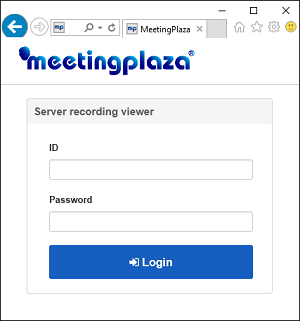
After entering ID and password at login, a records list page is opened.
User clicks < Open all directory > to access to a list of recorded data.
To close the page, click < Close all directory >.
Accessible records vary depends on the authorization levels the user has.
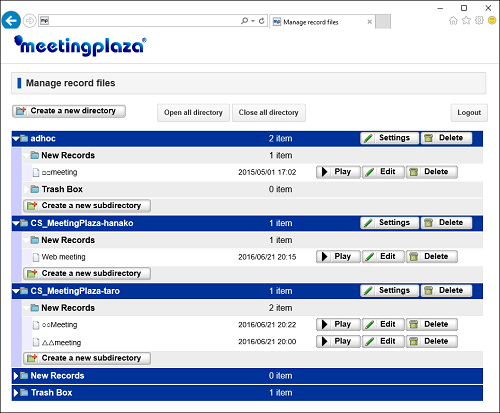
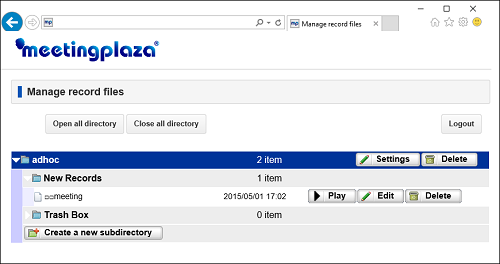

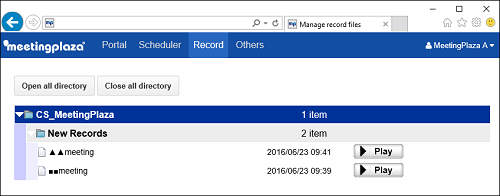
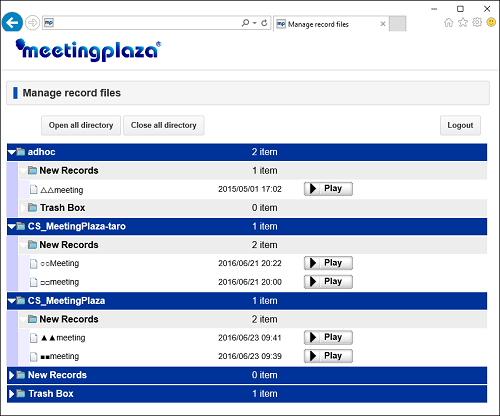
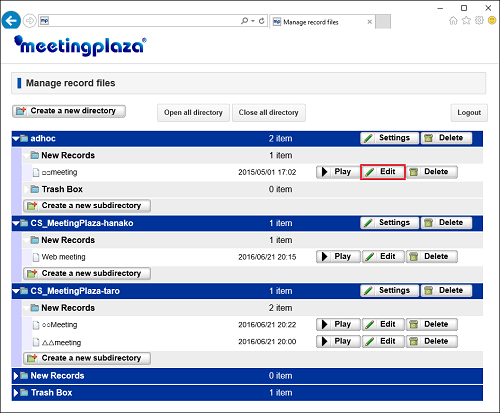
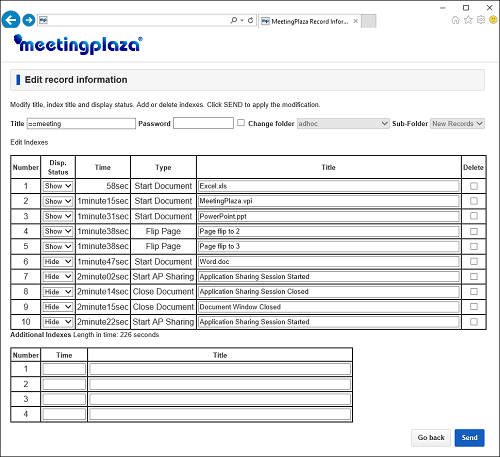
| TITLE | The Title of the record |
| Password | Password required to access the record |
| Indices | The reference points during replay. |
| Additional Indices | Any additional reference points specified by time for the recording session. |